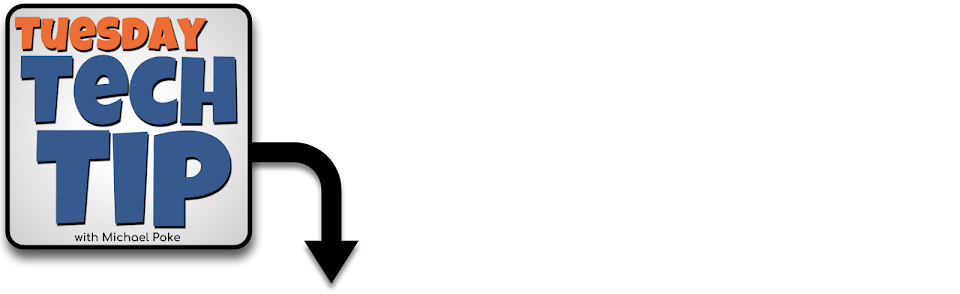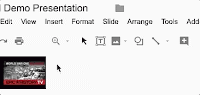The fresh, new look Google Calendar is a powerful organisational tool that also looks beautiful on both the web and mobile app. It integrates seamlessly within Google's growing family of awesome productivity tools for maximum efficiency.
Tuesday 4 September 2018
#8 Google Calendar
Today's Tech Tip is quite simple: Use Google Calendar! Your Google Classroom Assignments automatically appear on their due date and there is a handy new Calendar sidebar being rolled out across Google Docs as well.
The fresh, new look Google Calendar is a powerful organisational tool that also looks beautiful on both the web and mobile app. It integrates seamlessly within Google's growing family of awesome productivity tools for maximum efficiency.
The fresh, new look Google Calendar is a powerful organisational tool that also looks beautiful on both the web and mobile app. It integrates seamlessly within Google's growing family of awesome productivity tools for maximum efficiency.
Tuesday 28 August 2018
#7 Making Digital Copies of Work in Google Classroom
Create a digital worksheet template using Google Docs or Google Slides and then using Google Classroom, distribute a copy to each student as an attachment in a Google Classroom assignment. How? When creating the assignment in Google Classroom click the Google Drive icon, select the desires file and then select "Make a copy for each student". It is hands down the best feature of Google Classroom.
Listen to the Podcast
Tuesday 21 August 2018
#6 Making a Website Just Got Easier
Why not make your next website with Google Sites! You can find it at sites.google.com/new. It is so easy to use, and even easier with the new "Section Layouts" feature. It is an effective and efficient way to present and organise your teacher resources if you are using G Suite programs like Google Docs, Slides, etc. It is also a great tool for students to present their work in a "digital portfolio" format.
Click here to learn the basics.
Click here to learn the basics.
Listen to the podcast
GIF Courtesy of G Suite Updates
Tuesday 14 August 2018
#5 Video yourself narrating your slideshow presentations
Why not video yourself narrating your slideshow presentations, and embed them in your Google Slides presentations or "Google Sites" website! This caters to a wide range of learning styles and the students love it. AND it's really easy to do.
Go to YouTube.com, sign in to your Google account and click on the camera icon on the top right to get started. You can also use the YouTube app on your phone. Just tap on the camera icon and start recording! When your video is uploaded to YouTube, use the video link (URL) to add it to your Google Slides presentation or your "Google Sites" website.
Students love to see their teachers in the popular digital space that is YouTube!
Tuesday 7 August 2018
#4 Orals & Adobe Spark
Oral presentations! They can be quite daunting. Some students, for a variety of reasons, may need an alternative to standing in front of their peers and delivering a speech. So why not give them an opportunity to present orally, but in another format?
That's where Adobe Spark Video comes in really handy. With it you can create video presentations with added narration. It's non-threatening for students because they don't have to deliver a long speech in one go. When recording the narration on Adobe Spark Video you only need to record a few seconds for each slide. If they don't like it, it's easy to delete it and try again until they're happy with it.
The whole program is really simple to use. You can add music, text, images and video into it quite quickly. Once it's finished you can share the video online or download it to their computer. I highly recommend Adobe Spark, not only for the purpose outlined here, but for any time students or teachers need to create a simple video presentation.
That's where Adobe Spark Video comes in really handy. With it you can create video presentations with added narration. It's non-threatening for students because they don't have to deliver a long speech in one go. When recording the narration on Adobe Spark Video you only need to record a few seconds for each slide. If they don't like it, it's easy to delete it and try again until they're happy with it.
The whole program is really simple to use. You can add music, text, images and video into it quite quickly. Once it's finished you can share the video online or download it to their computer. I highly recommend Adobe Spark, not only for the purpose outlined here, but for any time students or teachers need to create a simple video presentation.
Watch the YouTube video
Tuesday 31 July 2018
#3 Differentiation in Google Classroom
Did you know that you can easily post assignments in Google Classroom to specific students within the one class? This is perfect for differentiation!
You can create slight variations of the same assignment and post them to different students in the class. This is a subtle and respectful way of differentiation in the classroom. You could also post extra extension or remedial tasks to specific students who may benefit from them.
Simply click on "all students" in the assignments pop up window in Google Classroom and tick or untick the boxes.

You can create slight variations of the same assignment and post them to different students in the class. This is a subtle and respectful way of differentiation in the classroom. You could also post extra extension or remedial tasks to specific students who may benefit from them.
Simply click on "all students" in the assignments pop up window in Google Classroom and tick or untick the boxes.

 |
| Graphic courtesy of education world |
Tuesday 24 July 2018
#2 Google Slides
For your next class presentation, give Google Slides a go. It’s SOOOO much easier to share with students than PowerPoint. You can also convert your existing PowerPoints to Google Slides by dragging them into your Google Drive and then select "Open With > Google Slides". They'll also sit beautifully on your "Google Sites" website and Google Classroom. Absent students will never miss out on learning again!
Check out the Template Gallery at slides.google.com > Template Gallery
#NoMorePowerPoint
Check out the Template Gallery at slides.google.com > Template Gallery
#NoMorePowerPoint
Listen to the Podcast
Tuesday 17 July 2018
#1 Google Docs Template Gallery
Save time and grab a pre-made document template from Google Docs. Check it out at docs.google.com. Click on "Template Gallery" and if your school uses G Suite, then select the tab with your school's name on it.
Listen to the Podcast
Subscribe to:
Posts (Atom)